Install the Web Security Manager virtual appliance
If you have experience with VMWare management tools and virtual machine installation, you can install Web Security Manager as a virtual appliance in your existing VMWare virtualized infrastructure.
The following instructions are not a complete guide to configure vSphere or virtual data centers. VMWare offers more information regarding vSphere.

- You will install the Web Security Manager virtual appliance using the Threat Manager installation process.
Download the virtual appliance
Before you download the virtual appliance, review the virtual appliance requirements.
To download the virtual appliance:
- At the top of the Alert Logic console, from the drop-down menu, select Threat Manager.
- In the left navigation, click Support.
- In the top bar, click Downloads.
- Locate and copy the Unique Registration Key. You will need this key to install the virtual appliance.
- Click Virtual Appliances.
- Click the link to download.
- Follow the on-screen instructions to save the virtual appliance image to your target machine and to import the file into VSphere.
Install the virtual appliance
To install the virtual appliance:
- Power on the virtual machine.
- Configure your IP address. By default, the virtual appliance is set to DHCP. To use the default IP address, skip to step 17. If you want to manually assign an IP address, complete the following steps in a serial console or attached USB keyboard and display.
- At the prompt, enter credentials: setup / 7739521.
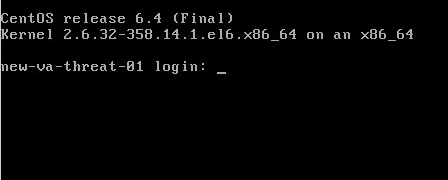
- In Alertlogic Config Menu, select 4.
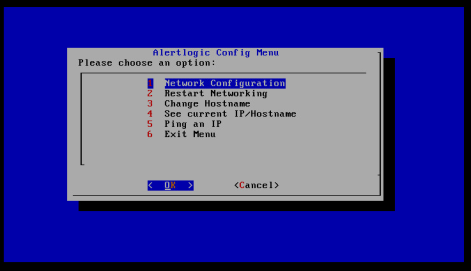
- Confirm the IP address.
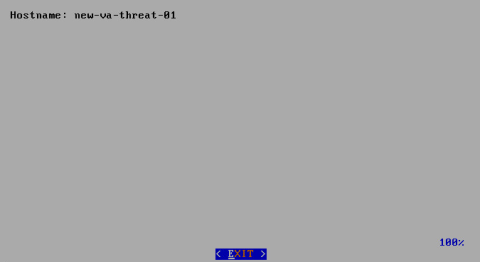
- In Alertlogic Config Menu, select 1.
- In Network Configuration, after the equal sign (=), enter the address, gateway, and netmask.
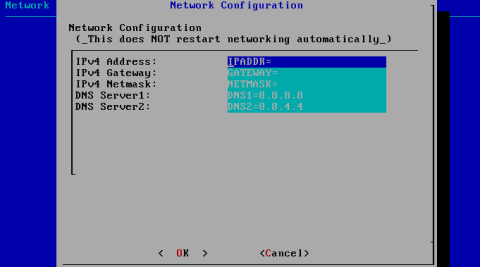
- In Alertlogic Config Menu, select 2.
- In Message: Restart Networking?, select Yes.
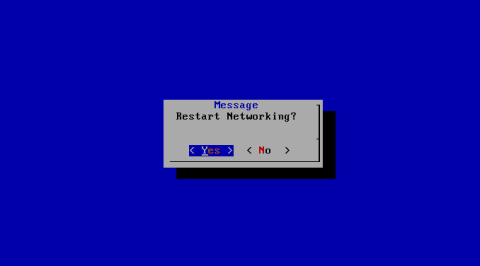
- In Alertlogic Config Menu, select 4.
- Confirm the IP address.
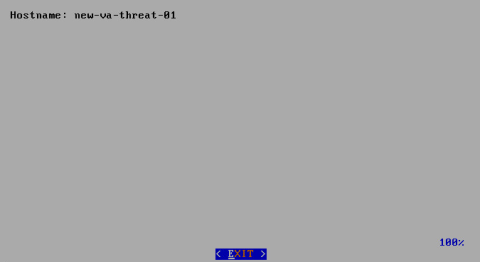
- In Alertlogic Config Menu, select 5.
- In Enter IP to Ping, enter the IP address you want to reach.
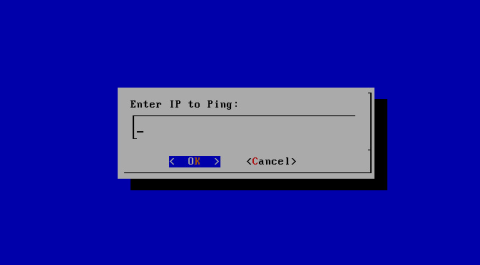
- Confirm the data output.
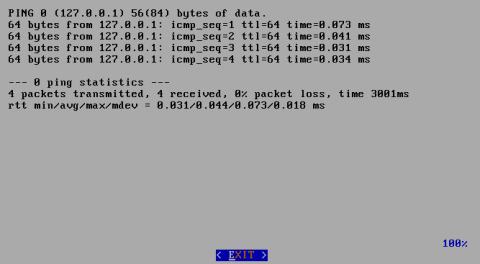
- In Alertlogic Config Menu, select 6.
- In your web browser, type http://<YourVirtualApplianceIPAddress>.
- In Appliance Name, enter your appliance hostname.
- Navigate to "http://YOUR_VIRTUAL_APPLIANCE_IP_ADDRESS" in your Web browser, enter your unique registration key in the Registration Key box, and click "Claim appliance."