Install the remote collector for Windows

Before you begin, review the Remote collector requirements.
Remote collectors only support syslog collection.
About remote collectors
A remote collector collects, compresses, and encrypts log data from the configured remote machines to send directly to the Alert Logic cloud.
A remote collector is useful because:
- A remote collector can be installed on a Windows machine or a Linux machine.
- A remote collector can be upgraded remotely.
- A remote collector does not require a virtual VMware instance, unlike a virtual appliance.
- Hosts without an agent can send syslog data to Log Manager via a remote collector.
- Log status is reported directly to the Alert Logic console.
Download a remote collector
To download a remote collector:
- In the Alert Logic console, click the Settings icon (
 ), and then click Support Information.
), and then click Support Information. - From the Details page, click Install Guides & Downloads.
- In the left navigation area, click Log Management.
- Click Collectors.
- Download the appropriate collector and follow the on-screen instructions.
- Click the Details tab.
- Copy your unique registration key. You will need this later to install the remote collector.
Install a remote collector
Install via the GUI
- Copy the MSI package to the target machine.
- Run the MSI package.
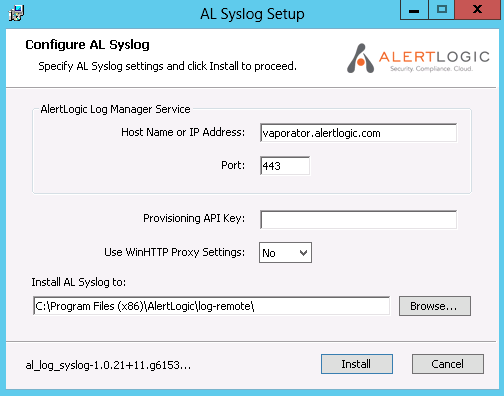
- In the AL Syslog Setup graphical user interface, paste your unique registration key in the Provisioning API Key field
- Click Install.
Install via the command prompt
To install remote collector:
- Copy the MSI package to the target machine.
- Run MsiExec.exe, a Windows MSI package installer, with the following command-line parameter: /i [path]al_log_syslog-[version]-[type].msi
- (Optional) Run the installer with the following optional command-prompt parameters:
| Optional modes | Description |
|---|---|
| /quiet or /q[level] |
This mode configures different levels of user interaction. You can use the following values to determine the desired [level].
|
| /log [log file] or, for a verbose log, /l*vx [log file] | This mode troubleshoots installation failures. [log file] is the path, created by the installer, to the log file. |
| SENSOR_HOST=[host] | [host] is the IP address where the remote collector should forward logs. |
| SENSOR_PORT=[port] | [port] is the TCP port where the remote collector should connect. |
| USE_PROXY={0|1} | This mode specifies whether the remote collector should use WinHTTP proxy settings |
| PROV_KEY=[key] | This command is required in provisioning only mode. [key] is your Unique Registration Key. |
| INSTALLDIR=[directory] | [directory] is the folder where remote collector files should be installed. |
| REBOOT=ReallySuppress | This mode suppresses any reboot prompts, which leaves the installation incomplete until the next restart. |

MsiExec.exe /i al_log_syslog-3.0.0.0-0-host.msi /log al_log_syslog_install.log /quiet PROV_KEY=da39a3ee5e6b4b0d3255bfef95601890afd80709
Related topics